| This presentation highlights several services that can be connected together in order to facilitate free national inbound and outbound calling. This introduces the services individually and explains how they work together to provide a phone number in a local area code that can be used with a regular old phone. Look for future presentations which will go into more detail on each of these services and how to configure them for this and other capabilities. (Note: Links are not directly represented here (hxxp instead of http). This is a security blog and the author of this post wishes to encourage readers to avoid clicking links directly) | OVERVIEW OF STEPS: 1. Create Google (gmail) account 2. go to hxxp://voice.google.com and create a phone number in your area code- (You will need a regular phone initially to activate this number) 3. Go to hxxp://www.callcentric.com and setup a free account - Use the gmail account above for this and related accounts to keep it simple- Make a note of your SIP credentials for the IPKALL account 4. Go to hxxp://www.ipkall.com and set up a free account - Use the SIP credentials from callcentric to configure IPKALL 5. Configure your ATA with the credentials for your Callcentric account also.- You can test the ATA by dialling 17771234567 on your analog phone 6. Add your ipkall number to google voice as a forwarding number - Google will need you to recieve a call and enter a 2 digit code 7. Test it- Use another phone ro cellphone to dial your google voice number. - If everything is configured correctly your analog phone should ring And you're in business... |
|
0 Comments
Your comment will be posted after it is approved.
Leave a Reply. |
Archives
June 2019
Categories
All
|
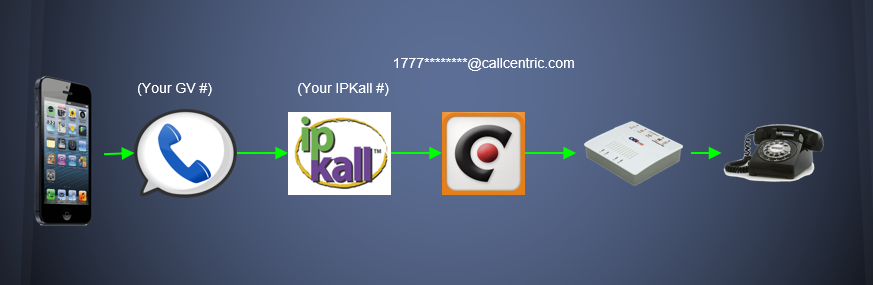
 RSS Feed
RSS Feed